
Development Kubernetes Docker Cloud
This is the final part in a series about setting up Kubernetes on Scaleway.
This final part is about setting up storage for your cluster.
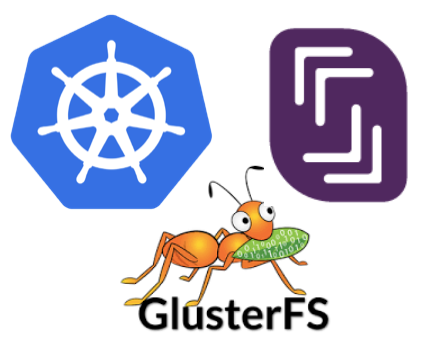 Most of the steps here is already described in an earlier post:
GlusterFS On Kubernetes ARM
that I wrote a couple of month back. You can also find the earlier posts in this
series here:
Part 1
and Part 1 (revisited) and Part 2.
Most of the steps here is already described in an earlier post:
GlusterFS On Kubernetes ARM
that I wrote a couple of month back. You can also find the earlier posts in this
series here:
Part 1
and Part 1 (revisited) and Part 2.
The solution described here is not the only way you can use to set up GlusterFS
for your cluster. You can also use a DaemonSet or a PetSet and run your
glusterfs-servers as containers, but I like the separation of concerns, using
two dedicated servers.
glusterfs-server nodesI’ve chosen to use two servers for a replica set of 2. The first thing we need to do is to create two additional servers.
$ for i in {1..2}; do
scw start $(scw create --name gfs-$i --commercial-type="VC1S" Ubuntu_Xenial)
done
… and install glusterfs-server and connect the servers using their private
DNS name:
$ apt-get update && apt-get install -y glusterfs-server attr
$ gluster peer probe xxxxxx.priv.cloud.scaleway.com
I create the volumes under the root partition, which is not recommended.
I leave it up to you mount an additional volume (disk) on your nodes for
glusterfs volume storage. We will create four volumes.
Create the volume directories on node gfs-1:
$ for i in {0..3}; do
mkdir -p /data/brick2/vol$i
done
… and on gfs-2, then create the volumes:
$ # Create and start the volumes
$ for i in {0..3}; do
mkdir -p /data/brick2/vol$i \
&& gluster volume create vol$i replica 2 \
<your gfs-1 machine id>.priv.cloud.scaleway.com:/data/brick1/vol$i \
<your gfs-2 machine id>.priv.cloud.scaleway.com:/data/brick2/vol$i force \
&& gluster volume start vol$i
done
$ # Check your volumes
$ gluster volume info
The force flag is used because we’re using the root partition, and should not
be required if you use another partition.
glusterfs-client on your k8s nodesNext step is to install glusterfs-client on all your Kubernetes nodes:
$ apt-get install -y glusterfs-client attr
glusterfs-endpointThe final step to setup GlusterFS is to create the endpoint.
Use kubectl and create the following endpoint and service, don’t
forget to replace the IP:s with your own privare IP:s of your gfs-1 and
gfs-2 servers:
apiVersion: v1
kind: Endpoints
metadata:
name: glusterfs-cluster
namespace: default
subsets:
- addresses:
- ip: 10.x.x.x
- ip: 10.x.x.y
ports:
- port: 1
protocol: TCP
---
apiVersion: v1
kind: Service
metadata:
name: glusterfs-cluster
namespace: default
spec:
ports:
- port: 1
protocol: TCP
targetPort: 1
And finally we can create four PersistentVolume:s using our GlusterFS
volumes.
apiVersion: v1
kind: PersistentVolume
metadata:
name: pv-vol0
spec:
capacity:
storage: 10Gi
accessModes:
- ReadWriteOnce
persistentVolumeReclaimPolicy: Retain
glusterfs:
endpoints: glusterfs-cluster
path: vol0
readOnly: false
---
apiVersion: v1
kind: PersistentVolume
metadata:
name: pv-vol1
spec:
capacity:
storage: 10Gi
accessModes:
- ReadWriteOnce
persistentVolumeReclaimPolicy: Retain
glusterfs:
endpoints: glusterfs-cluster
path: vol1
readOnly: false
---
apiVersion: v1
kind: PersistentVolume
metadata:
name: pv-vol2
spec:
capacity:
storage: 10Gi
accessModes:
- ReadWriteOnce
persistentVolumeReclaimPolicy: Retain
glusterfs:
endpoints: glusterfs-cluster
path: vol2
readOnly: false
---
apiVersion: v1
kind: PersistentVolume
metadata:
name: pv-vol3
spec:
capacity:
storage: 10Gi
accessModes:
- ReadWriteOnce
persistentVolumeReclaimPolicy: Retain
glusterfs:
endpoints: glusterfs-cluster
path: vol3
readOnly: false
You can also create PersistentVolumeClaim:s that uses your PersistentVolume:s
but maybe it’s better to wait until it’s time to use them from your apps.
Notice that I have used ReadWriteOnce on all nodes and
persistentVolumeReclaimPolicy: Retain. This means that the volumes can not be
shared and you need to reclaim them manually.
kind: PersistentVolumeClaim
apiVersion: v1
metadata:
name: pvc-0
spec:
accessModes:
- ReadWriteOnce
resources:
requests:
storage: 10Gi
---
kind: PersistentVolumeClaim
apiVersion: v1
metadata:
name: pvc-1
spec:
accessModes:
- ReadWriteOnce
resources:
requests:
storage: 10Gi
---
kind: PersistentVolumeClaim
apiVersion: v1
metadata:
name: pvc-2
spec:
accessModes:
- ReadWriteOnce
resources:
requests:
storage: 10Gi
---
kind: PersistentVolumeClaim
apiVersion: v1
metadata:
name: pvc-3
spec:
accessModes:
- ReadWriteOnce
resources:
requests:
storage: 10Gi
Depending on if your containers is running as root (UID 0) or any other UID
you may need to configure your securityContext.
This was the final part on setting up Kubernetes on Scaleway. The
installation can obviously be improved, for example the traefik proxy
does currently not support url re-writes which may be a problem for you. But
you can always replace it with nginx. To protect your glusterfs-server nodes
and save some IP-adresses, you can remove the public IP:s from your servers.
But remember you need to assign one, if you want to upgrade the server.
As always, feedback is very welcome.
15 Oct 2016 #Development #Docker #Kubernetes #GlusterFS #Scaleway